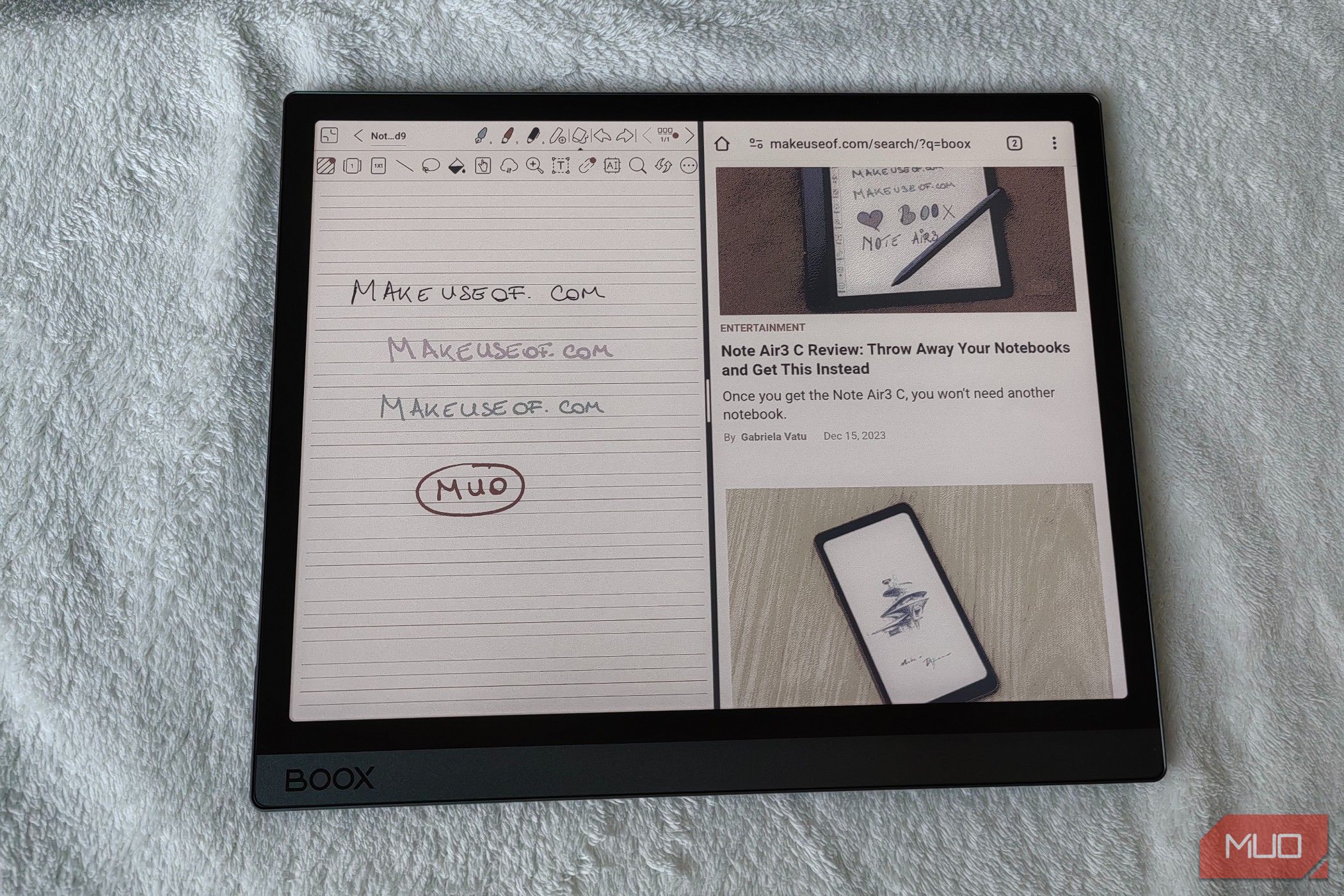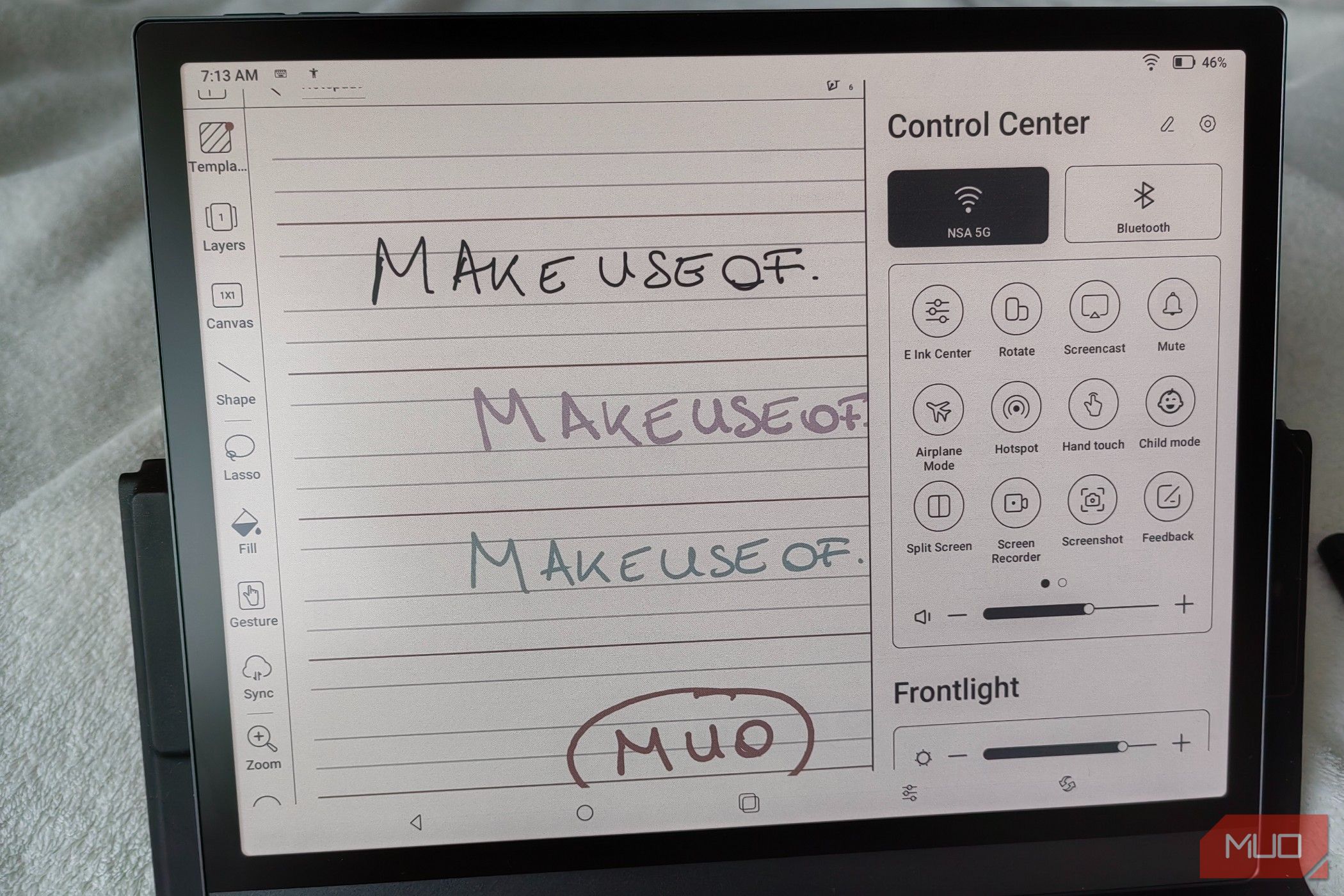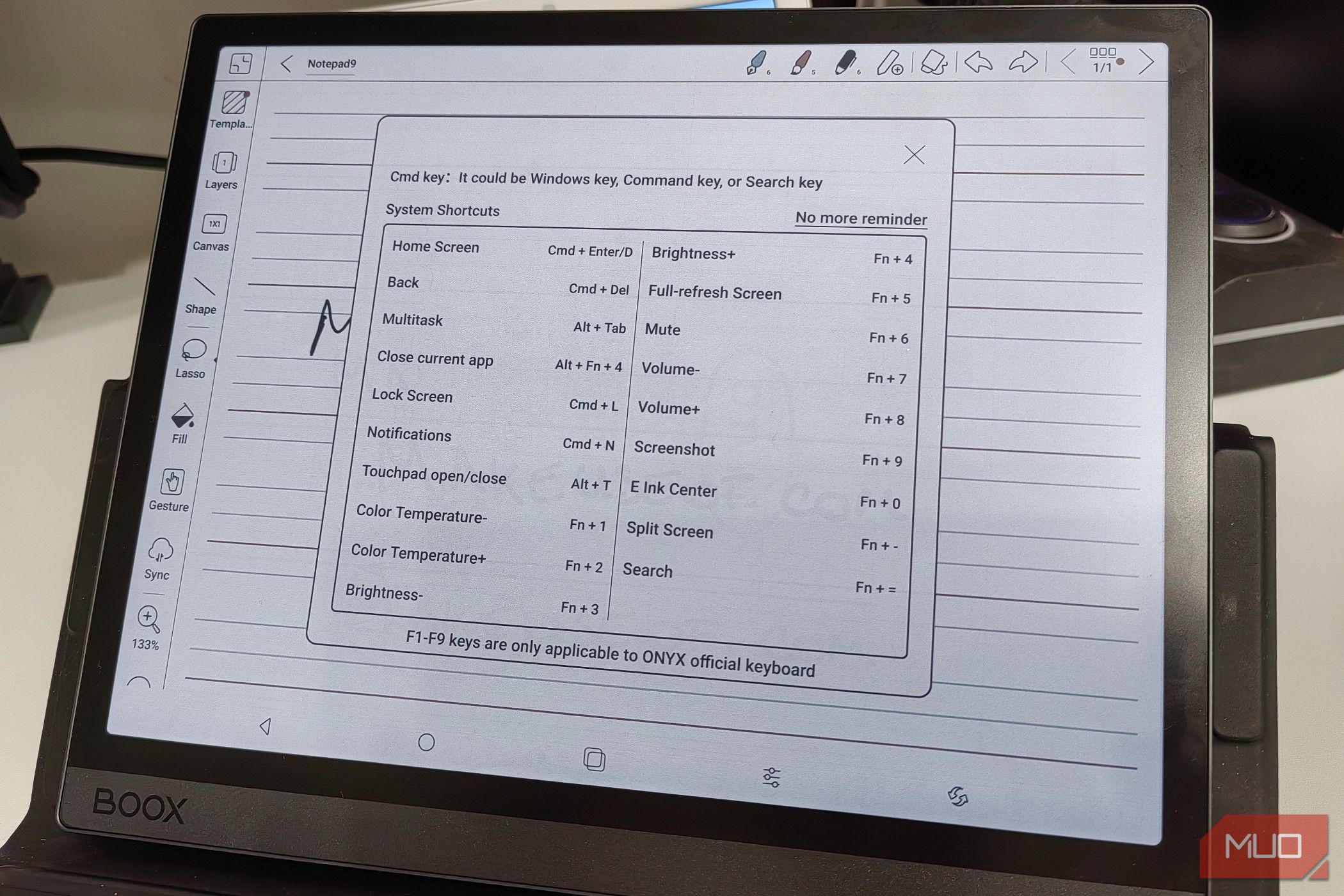Key Takeaways
- The Onyx Boox Tab Ultra C Pro is a versatile color E-Ink tablet that enhances productivity with features like note-taking, typing, reading ebooks, and sketching.
- It runs on Android and supports Google Play apps, but the E-Ink screen is not suitable for video or gaming.
- The tablet is priced at $650, which may seem overpriced when compared to similarly priced iPads that offer more features.
The Onyx Boox Tab Ultra C Pro is a color E-Ink tablet that can act as a great productivity booster, allowing you to handwrite notes during meetings, type away on the keyboard, read ebooks, sketch and doodle, and so on. It run Android and allows you to install any Google Play apps you want, but just because you can, doesn't mean you should—the E-Ink screen can't perform as well to render videos or games rapidly.
Available for $650 without the keyboard cover, you'll get a stylus, a magnetic case, and extra tips for the pen. Unfortunately, it feels overpriced when compared to similarly priced iPads.
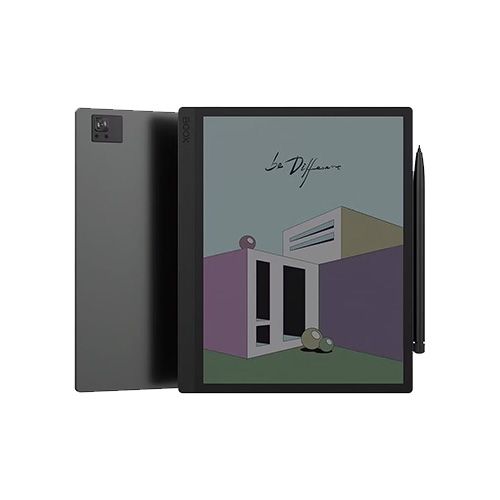
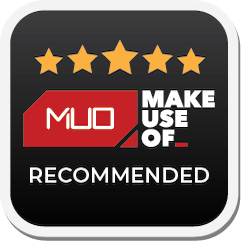
Onyx Boox Tab Ultra C Pro
The Boox Tab Ultra C Pro is a great color E-Ink tablet for those looking to be productive, which can completely replace the need for a notebook. While it runs on Android and can run pretty much any app you want, you should consider the limitations of the E-Ink screen, and whether a similarly priced iPad would be a better fit for your needs.
- Brand
- Boox
- Screen
- 10.3"
- Resolution
- 2480 x 1860 B/W 1240 x 930 Color
- Storage
- 128GB
- Connectivity
- Wi-Fi (2.4GHz + 5GHz) + BT 5.0
- Front Light
- With CTM (Warm and Cold)
- OS
- Android 12
- Battery
- 4,600mAh
- Buttons
- Power + 2 Volume Buttons
- Weight
- 450g
- Dimensions
- 8.9" x 7.3" x 0.26"
- Format Support
- Documents, Image, Audio
- CPU
- 2.8Ghz Octa-core + BSR
- RAM
- 6GB
- Ports
- USB-C
- Spacious E-Ink screen is easy on the eyes
- Expandable storage with microSD
- Split screen capabilities for a productivity boost
- Runs on Android and supports Google Play
- The rear camera makes it awkward to use the tablet without a case
- E-Ink screens have limited usability with videos and games
- Expensive
Boox Tab Ultra C Pro vs Note Air3 C
Compared to the Boox Note Air3 C which I recently reviewed, the Tab Ultra C Pro has a more powerful CPU, a better battery, a camera for document scanning, and support for a magnetic keyboard with trackpad.
The internal storage space is also twice as large for the tablet, but considering that both come with a microSD slot, it doesn't matter that much.
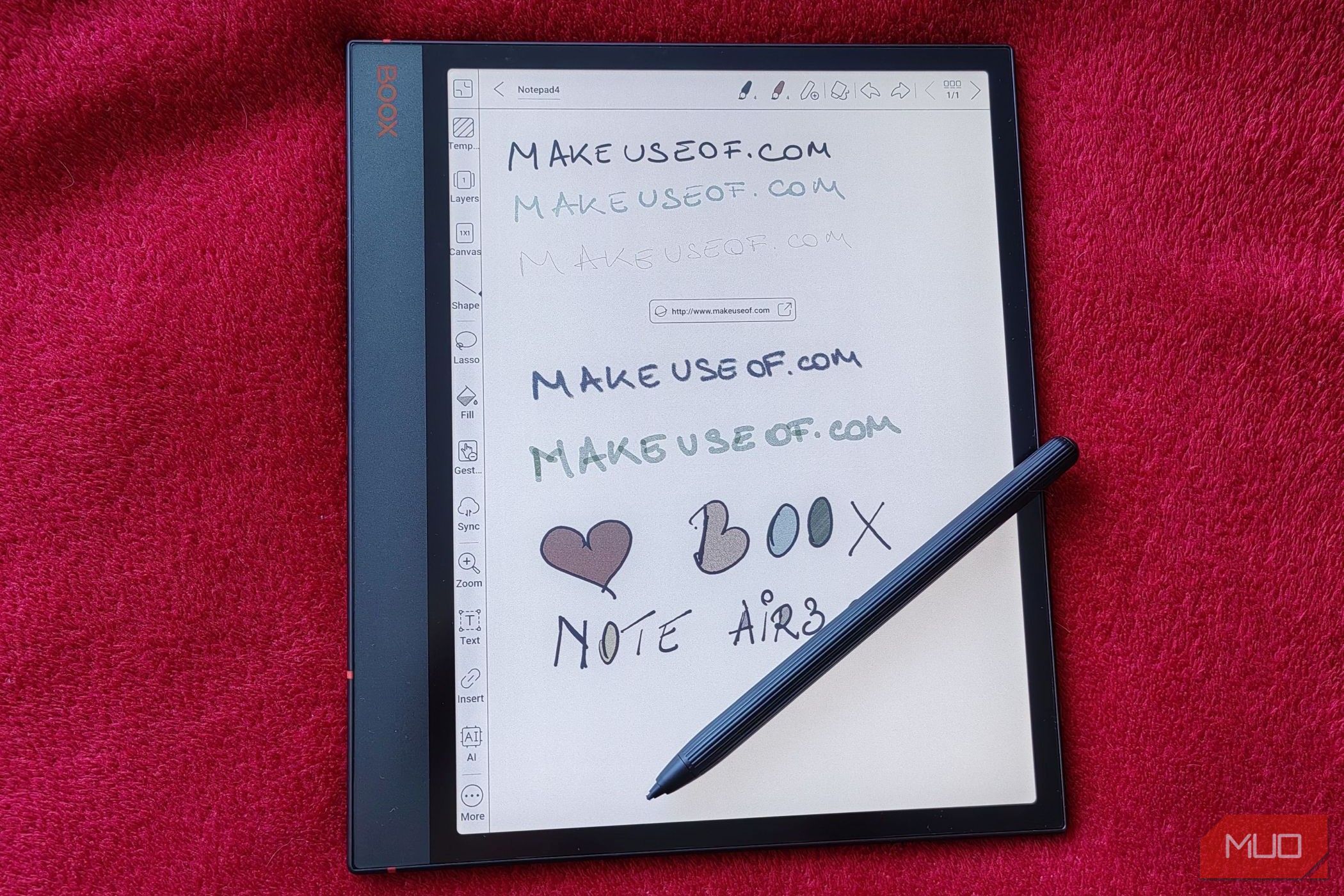
Note Air3 C Review: Throw Away Your Notebooks and Get This Instead
Once you get the Note Air3 C, you won't need another notebook.Both devices also have the same 10.3-inch screen, although the Note Air3 C is a bit wider thanks to the larger side grip. Even though both products feature the same Kaleido 3 Carta 1200 screen, the Tab Ultra C Pro doesn't feature the same paper-like texture layer, so writing on it is a smoother experience.
This was a bit disappointing for me since the paper-like feel was one of the main things I loved about the Note. Still, this product is marketed as an E-Ink tablet, not a notebook, so it's one of those "it's not a bug, it's a feature" type of situations.
Design and Screen: Awkward Camera Placement
Back to the screen. As mentioned, the Kaleido 3 Carta display features 4,096 colors and 300ppi resolution. What this means is that you can expect washed-out pastel colors when viewing color content. This isn't terrible by any means, but we should be clear that what you'll see isn't anywhere near the same type of colors on a laptop. It's more of a "color hint" to allow you to get an idea of how the comic ebooks you're reading should look or make color-coded notes.
The screen also has adjustable front lighting, which enables you to set the brightness levels, as well as the color temperature.
The tablet is completely flush with the aluminum case, which feels great, but it also means that you should always keep the tablet in its case. You'd definitely notice the impact of any unprotected bumps and falls.
The top of the tablet features a speaker and a raised power button that doubles as a fingerprint scanner. The right side of the Tab Ultra C Pro features two volume buttons and the magnetic latch for the stylus. On the bottom of the device you'll notice another speaker, the microSD slot, and the USB-C port. This is excellent because it means you can charge your device even with the cover closed. This was one of the peeves I had with the Note Air3 C because the USB-C port was on the left side of the device, making it impossible to charge with the cover was closed.
The left side of the Tab Ultra C Pro, however, is perfectly void of any buttons or ports, which makes sense because that's the side the tablet will "sit on" when using the keyboard cover.
Now, on to the back of the tablet. The device has a smooth finish, but it's not glossy. There's a textured "ribbon" on the side of the device, which should add some grip to the device when it's placed on a desk. You'll also find a set of Pogo Pins that connect to the keyboard case.
This is also where you'll find the 12MP camera that can help users scan documents. Unfortunately, it suffers from a design flaw of being entirely too raised up. The smart scanner island is already raised, and then the camera lens is raised further up. When laid on its back, the tablet cannot lay flat, and since one of its intended uses is as a notebook, that can be annoying.
The "problem" is solved easily, however, by putting on the magnetic cover or the keyboard cover, because both have enough padding to compensate. However, if you're one of the people who enjoys using their devices without covers, this could be a problem.
Software Features: Run Any Android Apps (Sort Of)
The Boox Tab Ultra C Pro runs on Android 12 and is fully compatible with the Google Play Store, meaning there are thousands of compatible apps you can install.
Do you usually work in Google Docs? Great. Do you need Chrome and all your saved bookmarks? Done. Do you need one of the many work assignment apps? That's sorted, too. You can even install apps to listen to music, watch videos, and so on, but don't expect videos to playback well because E-Ink displays are simply not built for that.
As far as listening to music goes, the speakers are pretty decent and can get quite loud. Our suggestion, however, is to pair up some Bluetooth headphones. You can also use the USB-C port to plug in compatible headphones, but no 3.5mm adaptor is supplied.
If you want to use the Tab Ultra C Pro for work, you absolutely can do that, especially since the device is equipped with a special Work Profile mode. This mode allows you to separate which apps you use for work and silence notifications from everything else when it's activated, helping you separate your personal and professional life more efficiently.
If you're already familiar with Android, you'll be able to figure your way around the interface fairly easily. Dragging the top right corner will bring down the Control Center, while dragging down from the left side brings down the notifications.
The E-Ink Center (available from within the Control Center) will help you adjust the dark color or brightness levels, and allow you to choose between four Refresh Modes. These can be chosen for each app to suit their specific requirements. For instance, the note-taking app can use the HD mode, but your browser probably needs Ultrafast mode for smooth scrolling or for videos you may encounter.
The Notes app that comes pre-installed is everything you'll need to use if you want to take handwritten notes. You can enable some AI features to help you out, such as lasso recognition for any selections you want to make and move around, or shape perfection so you can get some perfect circles. Strikethrough erase is also an option, but if you have the Pen2 Pro stylus, you may not even need that. This more advanced pen allows you to erase content simply by flipping it over and pressing the tip to the screen like you would a pencil's eraser to the notebook.
You can choose what type of instrument to write with, pick between pens and pencils, and so on. You can also adjust the line width and color easily. And since you can "save" multiple pens for each file, you can swap between them with a simple tap.
The Notew app gives you everything you need, including some templates with different types of lines, or you can just go with a blank page instead. Transferring files between your computer and the tablet is easy and can be done with the help of the BooxDrop app. You just have to open a specific webpage on your computer, sign in with the same phone number or email address as you did on your tablet, and simply push files.
Keyboard Cover: Great With Chrome, Less So With Notes
My review unit came with the Magnetic Keyboard Cover with a Trackpad, which retails for $150. They claim that it turns your device into a laptop, and while nothing can turn an E-Ink tablet into an actual laptop, the experience is similar. The cover is easy to set up and you only need to place your tablet over the Pogo Pins to connect it. Since my cover came with a trackpad, I could also use smart gestures, such as swiping down with three fingers to go back or clicking with four fingers to take a screenshot.
Using the keyboard with the native Notes app didn't work as well, probably because it sees text boxes as an extra layer. There was a lot of lag in typing, and the arrow moved slowly. However, I installed Google Docs, which completely changed how the keyboard worked. I was able to load Docs and split the screen with Chrome. You can do this with the tap of a button in the Control Center, so it's all rather easy.
When loading files such as eBooks, PDFs, DOC, or JPG, you can use the stylus to write notes over them. The changes you make get saved automatically. We know you wouldn't write on a printed book, but you can jot down ideas on an eBook if you have the Boox Tab Ultra C Pro, highlight words by dragging a line underneath, and so on. It's a great tool, especially if you often have to make edits to files or add memos.
Should You Get the Boox Tab Ultra C Pro?
If you want a tablet that will help keep you focused on what you have to do rather than entice you to scroll through Instagram, watch endless TikToks, or switch to YouTube, then yes.
The Tab Ultra C Pro will keep you focused because its strengths aren't in the games it can play or the movies you can stream, but rather in the productivity tools it offers. By enabling you to take handwritten notes and then change them into text with the help of AI, read books or files and write your ideas on the side, and giving you access to a super helpful keyboard that you can take with you anywhere you go, the Tab Ultra C Pro is a fantastic tablet for work.
On the other hand, it is a $650 tablet, with the price going up by an extra $150 for the Trackpad keyboard cover. That's more expensive than the 256GB iPad 10 at $599, and just $100 less than the far superior 128GB iPad Pro.
Ultimately, the Boox Tab Ultra C Pro is a great productivity tablet, but it's hard to justify the price when you realize what similarly priced iPads have to offer.
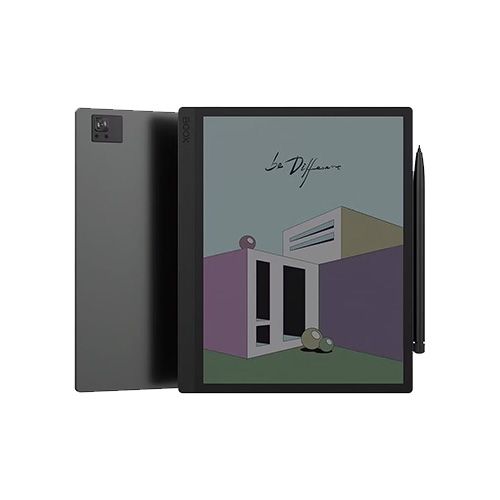
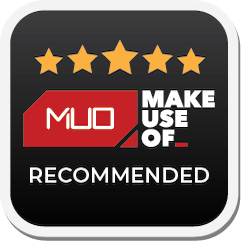
Onyx Boox Tab Ultra C Pro
The Boox Tab Ultra C Pro is a great color E-Ink tablet for those looking to be productive, which can completely replace the need for a notebook. While it runs on Android and can run pretty much any app you want, you should consider the limitations of the E-Ink screen, and whether a similarly priced iPad would be a better fit for your needs.