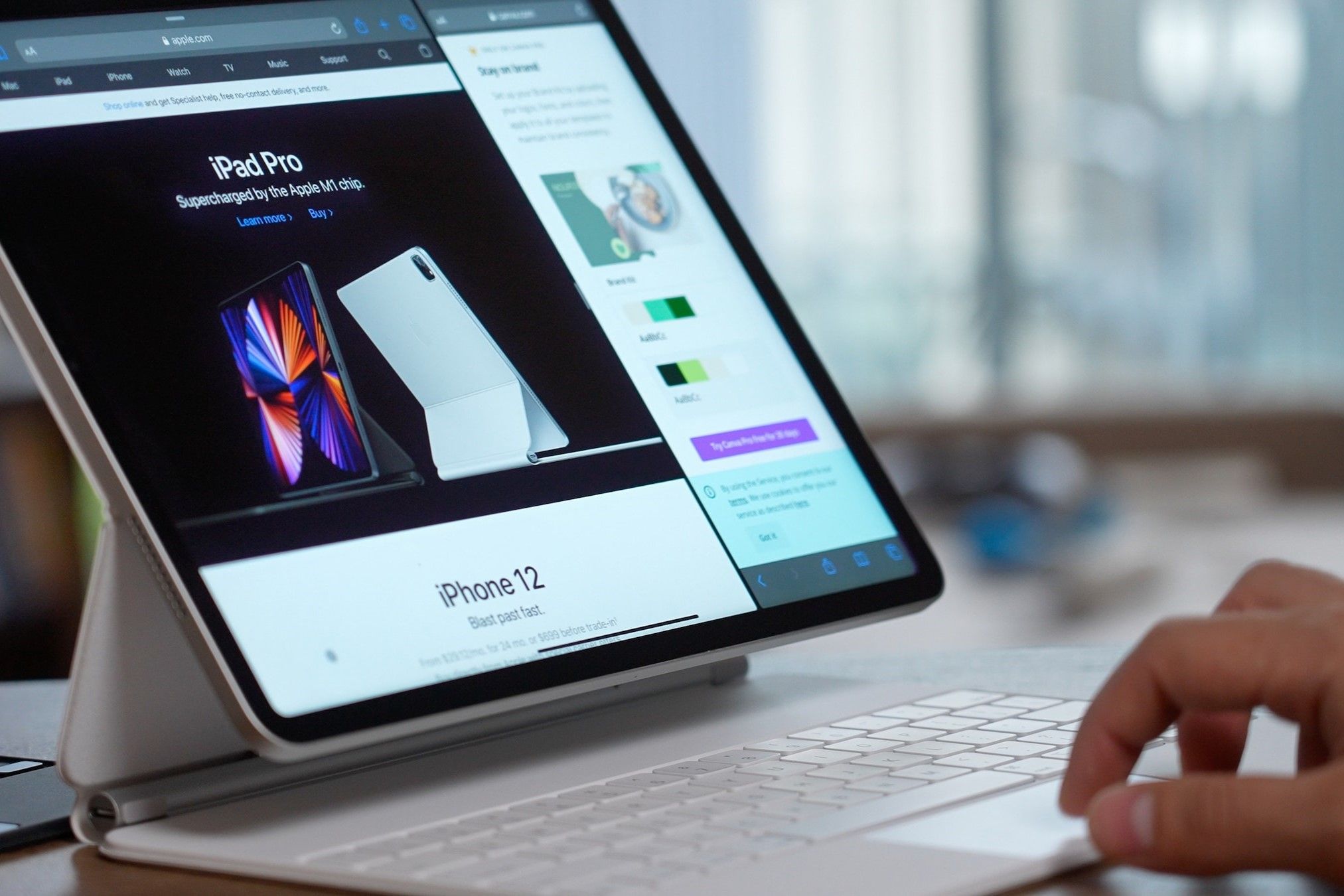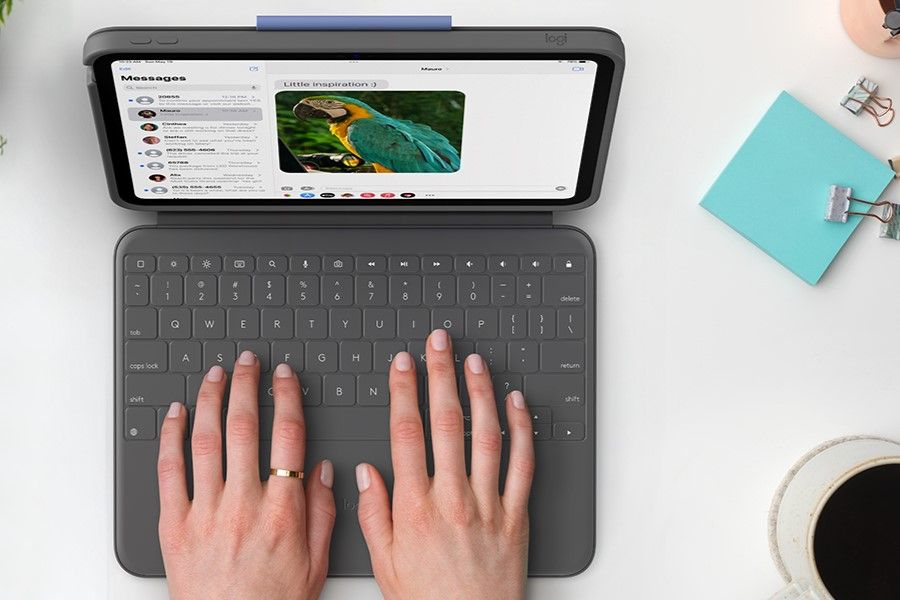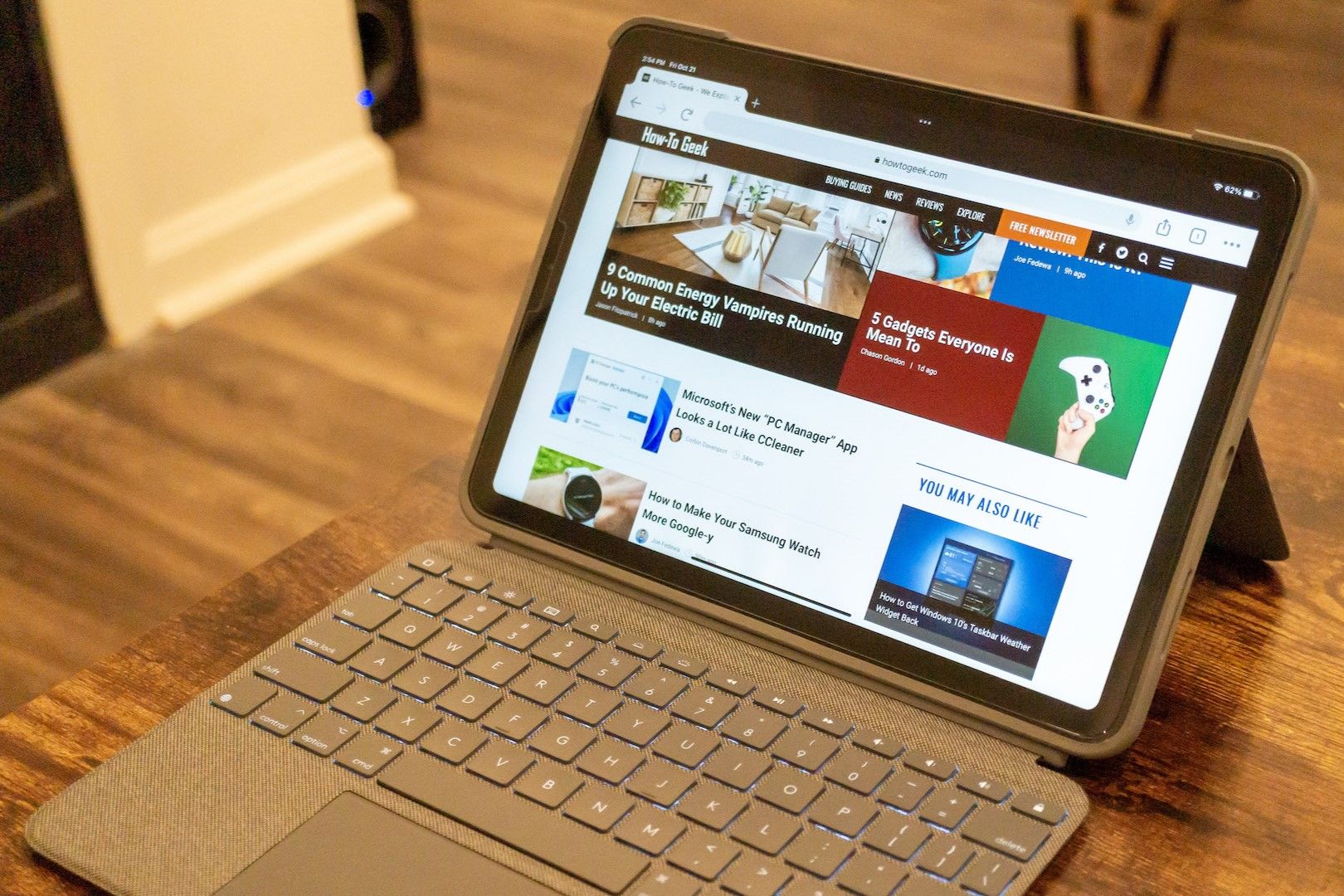An iPad makes a formidable 2-in-1 laptop for work, study, or play when paired with the right keyboard. While Apple's Magic Keyboard is one of the best options, there are excellent third-party keyboards for every type of iPad as well.
Best Overall iPad Keyboard: Apple Magic Keyboard
Look no further for the ideal iPad keyboard than the Apple Magic Keyboard. While the Magic Keyboard is expensive, it's worth getting for its floating stand, fantastically tactile keyboard, and effective use of design constraints.
The keyboard's 18mm spacing and thin edge keys can lead to a cramped typing experience, but the scissor-switch backlit keys make up for it. The floating stand is strong, allowing you to tap and swipe across the iPad's screen without knocking the display over.
Aside from the inconvenient omission of the feature keys, the Magic Keyboard is a fantastic choice if you're looking for an easy typing experience with your iPad. The Apple Magic Keyboard is available for the 12.9-inch iPad Pro, 11-inch iPad Pro, and the 4th and 5th Generation iPad Air.

Apple Magic Keyboard
Upgrade your iPad experience with the Apple Magic Keyboard. This top-of-the-line keyboard combines a tactile keyboard and Multi-Touch responsive trackpad with an ergonomic floating display. The sleek design of the Magic Keyboard immediately impresses, and the plethora of features doesn't disappoint.
- Ergonomic floating display
- Quiet, responsive typing
- Convenient USB-C pass-through port
- Extremely sturdy frame
- Polyurethane frame easily builds up grime
- Lacks function keys
Best Budget iPad Keyboard: Logitech K780
While it might not offer the same convenience as dedicated iPad keyboards, the Logitech K780 is distinguished by its affordability. This keyboard features a supporting ridge to lean your iPad or iPhone against and permits seamless switching between a maximum of three USB or Bluetooth-connected devices.
You can switch between each device with just a single key, and since the Logitech K780 includes function keys and a number pad, you'll have access to full typing functionality on all of your devices. It's compatible with any iPad, old and new. And there's no need to limit yourself to iOS, either: Chrome OS, Windows, Android, and MacOS are all fully compatible.

Logitech K780
There's no need to restrict yourself to cheaply-produced keyboards when you can use the Logitech K780. This Logitech keyboard can be used with up to three devices simultaneously, allowing you to integrate your iPad and upgrade your workflow beyond conventional limits.
- Compatible with Windows, MacOS, Chrome OS, Android
- Affordable but good quality
- Comfortably spaced keys with quiet typing
- Supports up to three devices together
- Integrated stand for tablets and smartphones
- Doesn't attach to iPad
- Frustrating to carry on-the-go
Best iPad Keyboard Case: Logitech Rugged Folio
If you want to protect your iPad from being damaged by the elements, accidental spills, or a drop, the Logitech Rugged Folio will provide the barrier you need. This heavy-duty case offers spill protection, dirt-resistant sealed keys, and a thick layer of proprietary shock-absorbent material.
Despite its sturdy construction, the Logitech Rugged Folio isn't significantly heavier than the Magic Keyboard. Like the Logitech Combo Touch, this keyboard case also offers function keys, a highly adjustable kickstand, and a collapse-proof metal hinge. Best of all, its keyboard can fold backward.
You can purchase the Logitech Rugged Folio for the 7th-9th Generation iPad and 10th Generation iPad.

Logitech Rugged Folio
There's no need to compromise function for protection with the Logitech Rugged Folio. This iPad case combines the fantastic features of the Logitech Combo Touch with a liquid-proof, drop-resistant rigid chassis. Explore without restraint and enjoy your iPad with four use modes and unrelenting versatility.
- Shock-resistant, spill-proof case
- Includes function keys
- Magnetic latch holds the case shut
- Keyboard can fold backward
- No trackpad
- Kickstand requires flat surface
Best iPad Keyboard with a Trackpad: Logitech Combo Touch
Beyond being the best iPad keyboard with a trackpad, the Logitech Combo Touch offers enough advantages to surpass the Magic Keyboard for the right user. One of its most alluring qualities is its price, but the real standout feature that distinguishes the Logitech Combo Touch is its inclusion of function keys.
The keyboard's 16 illumination levels make it suitable for use at nearly any hour, while its 50 degree range adjustable kickstand allows you to browse, draw, or read comfortably. You can also take full advantage of your iPad's powerful shortcuts, thanks to the trackpad's multi-touch gesture support.
The Logitech Combo Touch is available for the 12.9-inch iPad Pro, 11-inch iPad Pro, 7th-9th Generation iPad, and 4th-5th Generation Pad Air.

Logitech Combo Touch
The Logitech Combo Touch combines backlit scissor-switch keys with a woven fabric frame and a highly responsive touchpad. Its highly adjustable kickstand and ergonomic design guarantee that you'll enjoy equivalent quality to the Apple Magic Keyboard at a fraction of the cost.
- Fantastic build quality
- Very quiet typing
- Ergonomic keyboard and trackpad
- Budget-friendly price
- Only available in two colors
- Keyboard can't be folded back unless reversed
Best iPad Mini Keyboard: HOU iPad Mini Keyboard Case
The iPad Mini notoriously lacks accessories, but that doesn't mean you need to give up on the dream of a fitted keyboard. Many users have flocked to the HOU iPad Mini keyboard. It's impressively compact, combining punctuation to ensure you can select nearly every symbol with the right option key.
Despite how small the keyboard is, the well-spaced scissor-switch keys keep typing simple. You'll enjoy a responsive and comfortable typing experience thanks to the soft silicone frame, soft microfiber backing, and plastic keycaps. Give HOU a chance, and see just how convenient using your iPad Mini becomes.
You can purchase the HOU iPad Mini keyboard case for the iPad Mini 6.

HOU iPad Mini Keyboard Case
While you might need to adjust to its unusual layout, the condensed, easy-to-use HOU iPad Mini keyboard packs a punch. Function keys and punctuation are all included on this tiny keyboard—and if you'd like to switch to the on-screen keyboard, switching is as simple as folding the HOU keyboard behind your iPad.
- Impressive typing feel
- Extremely thin and lightweight
- Capable of auto-wake and auto-sleep
- Features a strong kickstand
- Uses a proprietary charging cable
- Lacks key backlighting
FAQ
Q: Can my iPad replace my laptop?
An iPad can be an excellent replacement for a laptop. iPads are suitable for illustrating, using office applications, reading documents, watching videos, browsing the internet, and even playing some video games. They can also be used for light video editing or rendering and are even capable of displaying two windows side-by-side.
You might prefer a 2-in-1 Windows laptop if you require applications that aren't in the App Store or intend to use the device for programming. iPads are only as capable as their apps allow them to be, so you should reconsider getting an iPad if you need to run programs in the Terminal or use a niche application.
Q: Which iPads would work best as a laptop replacement?
You should purchase an iPad with a large screen as a laptop replacement. The 12.9-inch screen on recent iPad Pro models offers stunning display quality and enough space to comfortably split your screen between two applications, while their M2 processors are powerful enough for many applications.
An iPad Air is sufficient for writers, office workers, and casual users—but if you need extra processing power or want to use an Apple Pencil with all the latest features, an iPad Pro is ideal. Regardless of what model you purchase, you'll be pleased with its battery life and 90-120 Hz refresh rate.
Q: How do I connect a Bluetooth keyboard to my iPad?
You can connect a Bluetooth keyboard to your iPad by navigating to Settings > Bluetooth. Turn on Bluetooth, and verify that your Bluetooth keyboard is turned on and within 33 feet of your iPad. Once the name of your Bluetooth keyboard appears, select it from the list to connect your keyboard to your iPad.
Q: Can I connect a wired keyboard to my iPad, and if so, how?
You can connect a wired keyboard to your iPad if you have the right adapter. If your keyboard has a USB-C or Lightning connector, you can directly connect it to your iPad. You can connect a conventional USB-A keyboard to your iPad with the help of a Lightning-to-USB or USB-C-to-USB-A adapter.
Q: How do I print documents from an iPad?
If your printer includes AirPrint and your iPad and printer are connected to the same Wi-Fi network, you can print documents from your iPad by selecting Print from the expanded options menu. Otherwise, you can download your printer's complimentary app or use a USB connection to print from your iPad.
Q: How do I transfer files from a PC to an iPad?
There are a few methods of transferring files from a PC to an iPad. You can use Finder in macOS Catalina or AirDrop to directly send your files to your iPad. You can embed the files you need in a document with Handoff or upload your files to iCloud Drive from any device of your choice—including Windows and Linux PCs.
Q: How do I transfer files from an Android device to an iPad?
If you're planning to transfer all of your files from your Android device to your iPad, the best method of transferring your files involves downloading the Move to iOS app from the Google Play store. Otherwise, you can upload files to iCloud Drive through your Android web browser or use LANDrop to transfer files between the two devices.