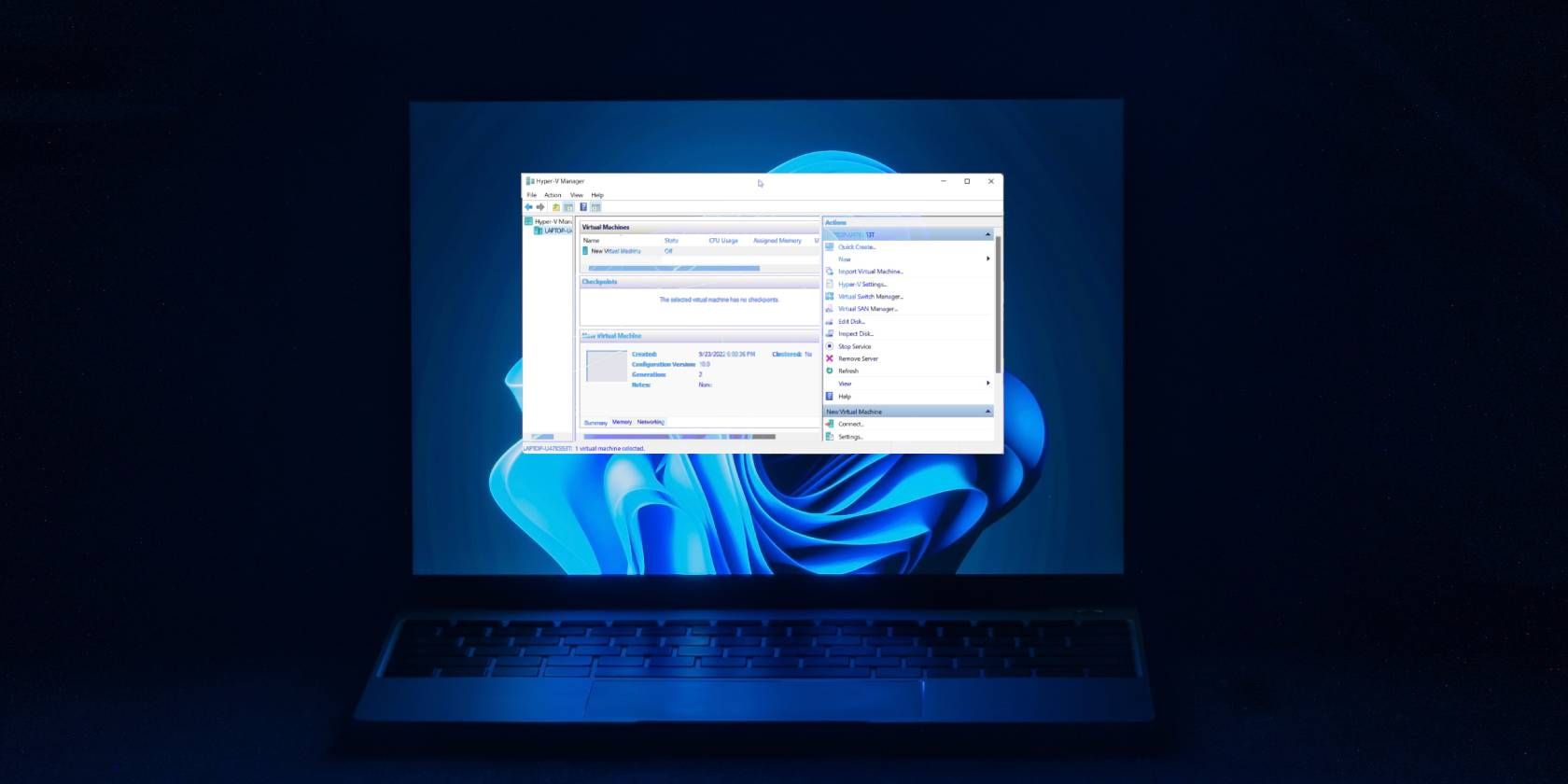Key Takeaways
- Hyper-V can conflict with third-party virtualization tools and apps on Windows 11, causing errors when launching them. Disabling Hyper-V can resolve this issue.
- You can disable Hyper-V using the Windows Features dialog or the BCDEdit tool. Restart your PC after making changes to apply them.
- If the Windows Features dialog fails, use the Command Prompt or PowerShell to disable Hyper-V. Uninstall Hyper-V's virtual network adapters and disable Memory Integrity and Device Guard/Credential Guard for optimal performance.